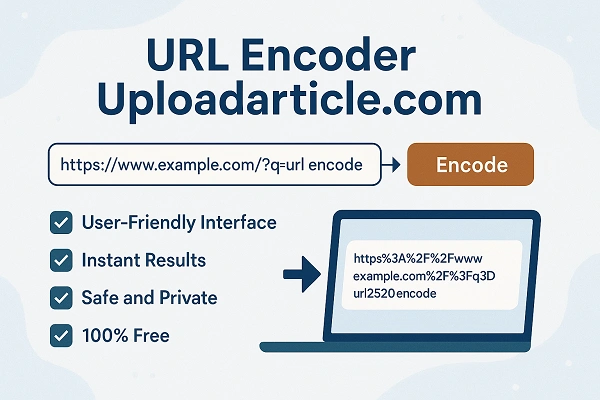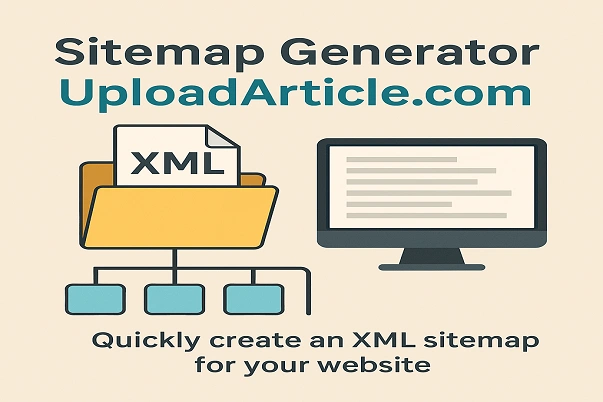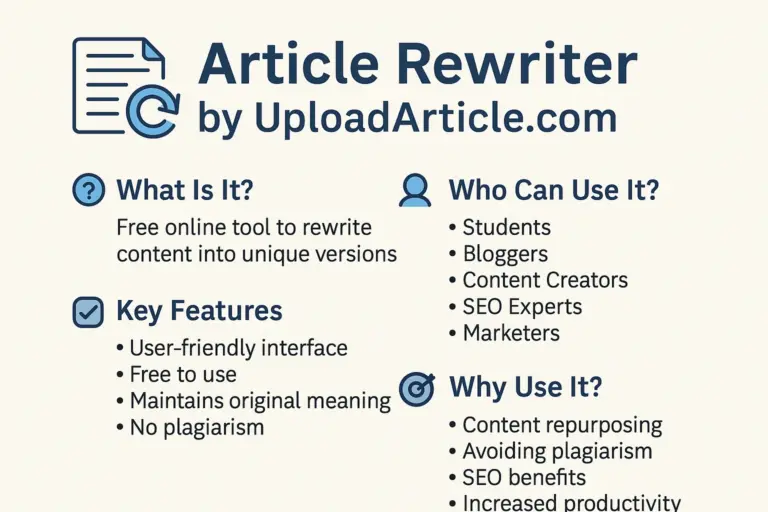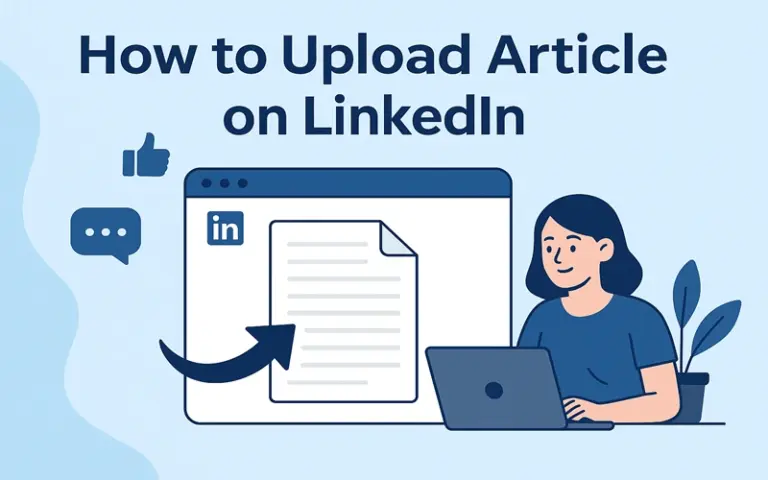How to Upload an Article on Instagram Story ?
Instagram has grown from a simple photo-sharing app to a powerful platform for storytelling, branding, and content marketing. With features like Instagram Stories, users can share temporary updates, engage with their audience, and even promote external content. One of the most common questions creators and marketers ask is: how to upload an article on Instagram Story?
This blog post is a step-by-step guide to help you share articles on your Instagram Stories effectively. Whether you’re a blogger, journalist, content creator, or small business owner, you’ll learn how to drive traffic, increase engagement, and make your content stand out — all using Stories.
Why Share Articles on Instagram Stories?
Before we dive into the how-to, let’s understand why you should upload an article on Instagram Story in the first place:
-
Wider reach: Over 500 million people use Stories daily.
-
Higher engagement: Stories often appear at the top of the app and are more likely to be seen.
-
Link-sharing: You can direct your followers to an external article via a link.
-
Interactive features: Use polls, questions, and GIFs to engage viewers.
Let’s now look at different methods you can use to share an article on your Instagram Story.
Read More : uploadarticle contact
How to Upload an Article on Instagram Story (With Step-by-Step Instructions)
1. Using the Link Sticker
The most straightforward way to share an article on Instagram Story is by using the Link Sticker. Here’s how:
Step-by-step guide:
-
Open the Instagram app.
-
Tap the “+” at the top and select “Story”.
-
Choose an image or background (related to your article or screenshot the article).
-
Tap the sticker icon (smiley face at the top).
-
Select the “Link” sticker.
-
Paste the URL of your article.
-
Customize the sticker text (optional but recommended).
-
Tap Done and position the sticker where you want.
-
Add any additional text, emojis, or effects.
-
Tap “Your Story” to publish.
✅ Tip: Use a compelling call-to-action like “Tap to Read!” or “Check this out!”
2. Sharing a Screenshot of the Article
If you want to visually showcase the article, screenshots work great. This method is helpful when the article layout is eye-catching.
How to do it:
-
Open the article on your phone browser.
-
Take one or more screenshots.
-
Open Instagram → Create Story.
-
Upload the screenshot.
-
Add a Link Sticker (if applicable).
-
Include a caption or summary to encourage clicks.
This gives your followers a preview and may entice them to read the full content.
3. Using a Third-Party Tool to Create Story Templates
You can design professional-looking Stories with apps like Canva, Adobe Express, or Mojo. These tools allow you to:
-
Add branding elements (logo, colors)
-
Summarize article highlights
-
Insert a call-to-action
-
Include visuals and animations
After creating the story:
-
Save it to your phone
-
Upload it to Instagram Story
-
Add the Link Sticker pointing to your article
This method works especially well for brands, bloggers, and digital marketers who want to maintain visual consistency.
4. Use Instagram Highlights for Evergreen Articles
Want to keep your article visible beyond 24 hours? Add it to your Story Highlights:
-
After uploading the article link on your Story,
-
Go to your profile,
-
Tap “+” under Highlights,
-
Choose the Story,
-
Name the Highlight (e.g., “Blogs” or “Articles”).
Now, your audience can access your article anytime directly from your profile.
5. Sharing via Direct Messages (Bonus Tip)
Sometimes, not all followers see your Stories. Another option is to share the article directly:
-
Open your article in a browser.
-
Go to Instagram → Inbox.
-
Choose the person(s) or group.
-
Paste and send the article link with a short message.
This creates a more personal experience and can increase the likelihood of clicks.
Best Practices for Sharing Articles on Instagram Stories
To make the most of this feature, keep these tips in mind:
1. Use Eye-Catching Visuals
A bland story won’t stop thumbs from scrolling. Use:
-
Bright colors
-
Bold fonts
-
Branded themes
-
Animated GIFs
2. Write a Compelling Call-to-Action
Examples:
-
“Read the full story here 👇”
-
“This article blew my mind — tap to see why!”
-
“Learn 5 ways to save money from this guide!”
3. Keep it Short and Clear
Instagram Stories are fast-paced. Avoid long texts. Use bullet points or headlines to summarize the article quickly.
4. Tag Relevant Accounts or Use Hashtags
If your article mentions brands or public figures, tag them. This increases the chance of resharing. Also, relevant hashtags improve discoverability.
5. Check the Link
Make sure your article link works correctly. Use tools like bit.ly to shorten URLs and track click analytics.
Read More : uploadarticle guest posting
Things to Consider Before You Upload an Article on Instagram Story
-
Ensure your Instagram app is updated.
-
Link Sticker is available for all accounts now — previously, it was restricted to verified or 10K+ followers.
-
Instagram doesn’t allow clickable links in image captions, so Stories are your best bet for driving traffic.
-
Avoid misleading headlines — be authentic about your article’s content.
-
Use Instagram Insights to track how many people clicked on your link.
Common LSI Keywords Related to “How to Upload an Article on Instagram Story”
To help you better understand the ecosystem, here are some related terms (LSI keywords) naturally covered in this article:
-
Share blog on Instagram Story
-
Add link to Instagram Story
-
Post article on Instagram
-
Share website on Instagram Story
-
Promote content on Instagram
-
Drive traffic via Instagram
-
Instagram swipe up alternative
-
Link sticker Instagram Story
-
Instagram Story for bloggers
Summary: How to Upload an Article on Instagram Story (Quick Recap)
| Method | Steps | Tools Needed |
|---|---|---|
| Link Sticker | Add link to Story using sticker | Instagram app |
| Screenshot Article | Capture screen and upload | Phone camera |
| Use Canva Templates | Design visual preview of article | Canva or similar |
| Story Highlights | Save article story permanently | Instagram profile |
| Send via DMs | Directly message link to users | Instagram Messenger |
Each method is easy to follow, even for beginners. The key is customizing your approach depending on your audience, brand style, and article type.
Final Thoughts
Now you know how to upload an article on Instagram Story, from simple screenshots to using the Link Sticker and designing engaging story slides. Instagram Stories offer a powerful way to share external content with your followers without being overly promotional. Done right, it can significantly increase visibility and click-throughs for your content.
Whether you’re promoting a new blog post, media coverage, or an important research article, Instagram Stories help you reach people in an engaging, visual way.
Start experimenting with different formats, track what works, and enjoy the benefits of turning Instagram into a content distribution tool.
Read More : uploadarticle.com
FAQs
1. Can I add a clickable link to my Instagram Story?
Yes, you can use the Link Sticker to add a clickable URL to any Instagram Story. It’s available to all accounts, regardless of follower count.
2. Is there a way to keep an article Story longer than 24 hours?
Yes, add it to your Instagram Highlights. This saves the Story on your profile permanently, making the article always accessible.
3. What type of articles work best on Instagram Stories?
Articles with compelling visuals, headlines, or that solve a problem (like tips, guides, or trends) tend to perform best. Always include a strong CTA.