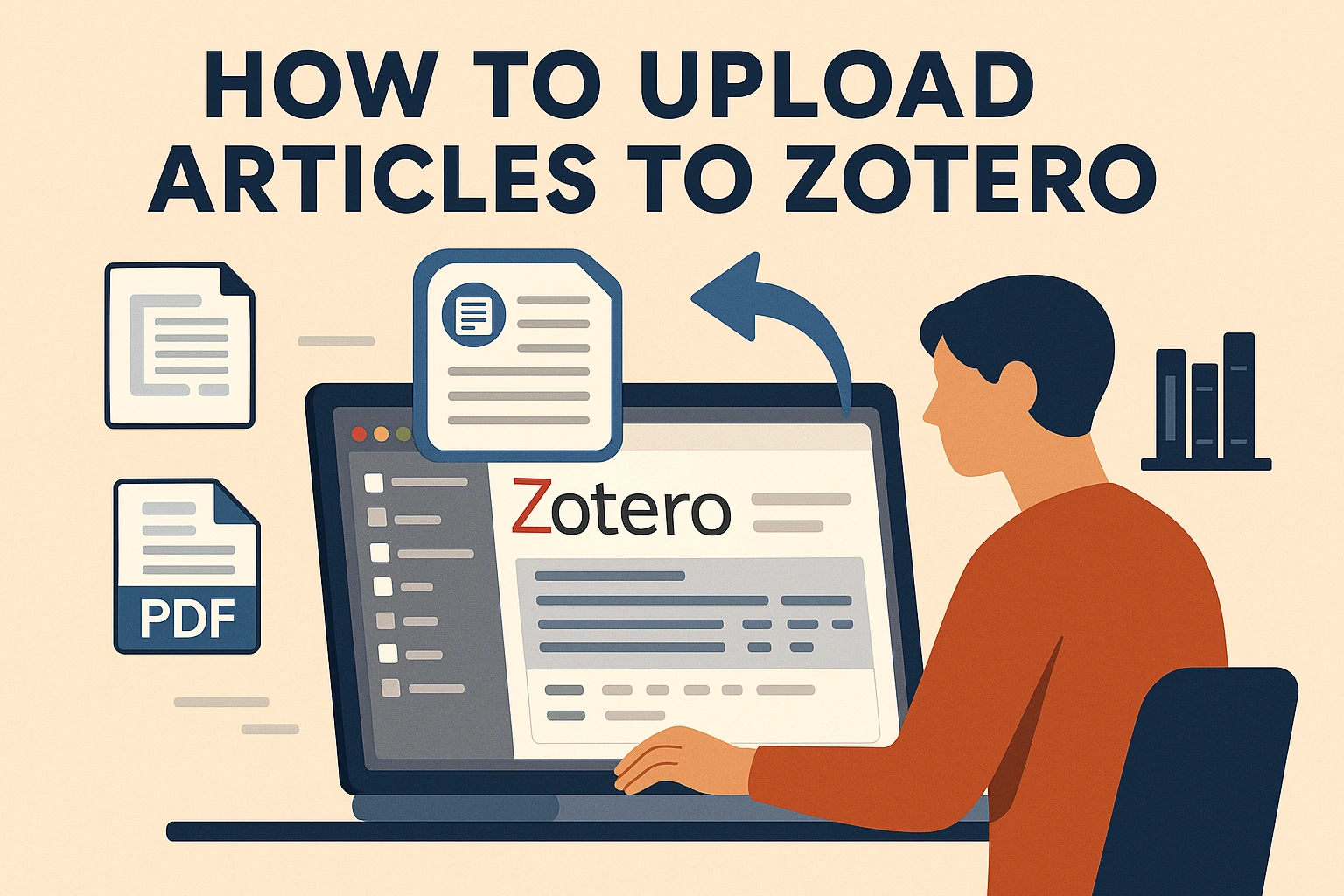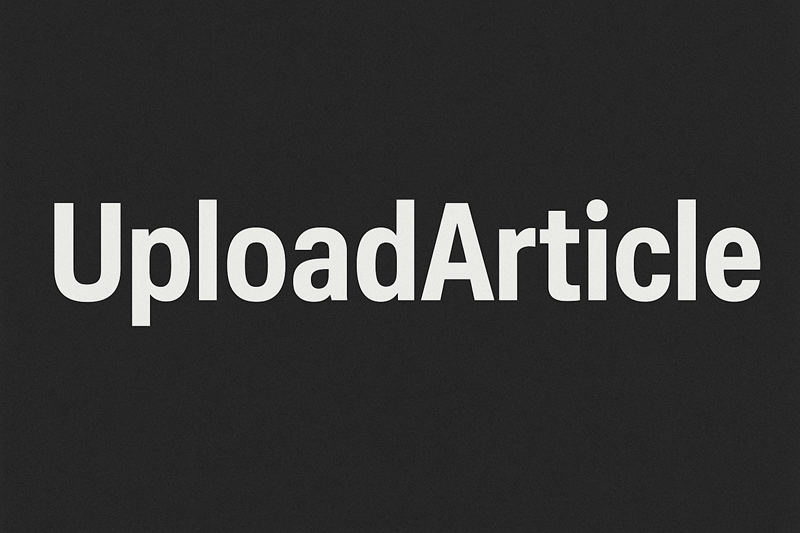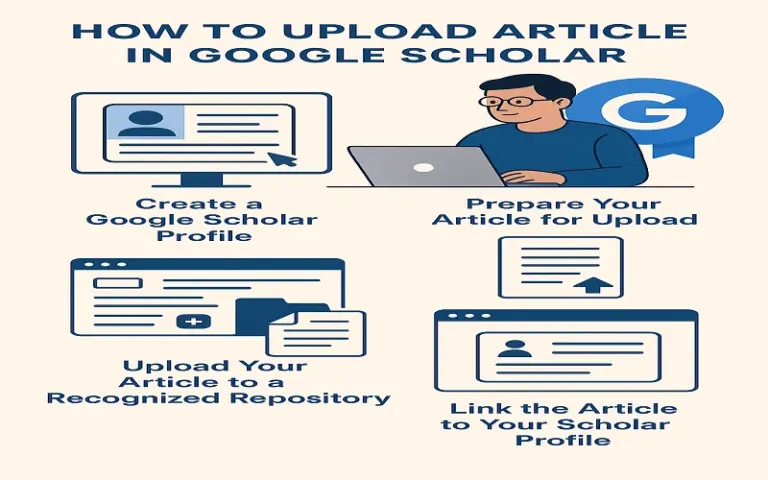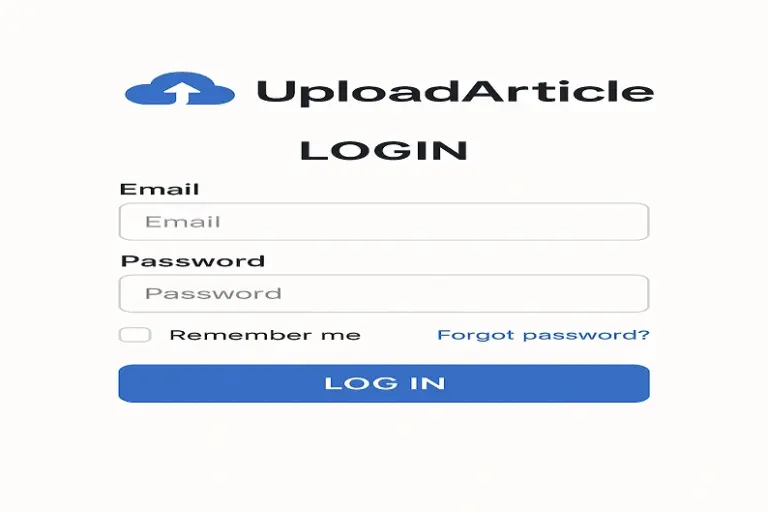How to Upload Articles to Zotero ?
Managing academic research can quickly become overwhelming, especially when you’re juggling multiple sources, citations, and PDFs across different devices. Fortunately, Zotero—a powerful free reference manager—makes it much easier to organize and cite your research materials. One of the most essential skills when using Zotero is understanding how to upload articles to Zotero efficiently and accurately.
In this article, we’ll walk you through the various methods of uploading articles to Zotero, including adding journal articles, importing PDFs, using browser extensions, and syncing your library. Whether you’re a university student, researcher, or anyone working with scholarly content, this guide will help you master article management using Zotero.
What is Zotero?
Before we dive into uploading articles, let’s take a quick look at what Zotero is.
Zotero is a free, open-source reference management tool that helps users collect, organize, cite, and share research. It works as both a desktop application and a browser extension, allowing seamless integration with web content. Zotero supports a wide range of citation styles, including APA, MLA, Chicago, and more, making it ideal for academic writing.
Read More : uploadarticle.blogspot.com
Why Use Zotero for Article Management?
Here are a few reasons why Zotero stands out for uploading and managing research articles:
-
Automated Metadata Extraction: Zotero can automatically pull in article metadata (title, author, publication, etc.) from a PDF or website.
-
One-Click Saving: Using the Zotero Connector browser extension, you can save articles directly from sites like JSTOR, Google Scholar, and PubMed.
-
Organized Library: You can organize your saved items into folders or “collections” and add notes, tags, and annotations.
-
Cloud Syncing: Zotero syncs across devices, so your library is always up-to-date.
-
Integrated PDF Reader: Easily read, highlight, and annotate PDFs within Zotero itself.
Step-by-Step Guide: How to Upload Articles to Zotero
1. Uploading Articles Manually
If you already have a PDF article saved to your computer, here’s how to upload it to your Zotero library:
Steps:
-
Open the Zotero desktop application.
-
Drag and drop the PDF file into the center pane of the Zotero window.
-
Right-click on the file and select “Retrieve Metadata for PDF”.
-
Zotero will scan the file and automatically fetch citation details like title, author, and journal name.
-
If metadata isn’t found, you can manually input the details by right-clicking and choosing “Create Parent Item”.
Best For: Uploading saved research articles or scanned academic documents.
2. Using Zotero Connector for One-Click Uploads
Zotero offers a browser extension called Zotero Connector, compatible with Chrome, Firefox, Safari, and Edge.
Steps to Use Zotero Connector:
-
Install the Zotero Connector from Zotero’s official site.
-
Navigate to a scholarly website like Google Scholar, JSTOR, or a journal database.
-
When the Connector icon (usually a document or folder) appears in your browser’s toolbar, click it.
-
Zotero will automatically add the article and its metadata to your library.
-
If a PDF is available, it will also be downloaded and attached.
Pro Tip: Use the folder icon when browsing multiple search results to select and upload several articles at once.
3. Importing Articles Using Identifiers (DOI, ISBN, PMID)
Zotero can fetch metadata using standard identifiers, which is a fast and accurate way to upload articles.
Steps:
-
Open the Zotero desktop app.
-
Click the magic wand icon (Add Item by Identifier) in the top toolbar.
-
Paste the DOI, ISBN, or PMID of the article.
-
Press Enter, and Zotero will automatically create a new item with complete citation information.
Best For: Quickly adding articles without needing to download PDFs.
4. Uploading Articles from Databases
Many academic databases support Zotero integration.
Supported Platforms Include:
-
JSTOR
-
PubMed
-
ScienceDirect
-
Google Scholar
-
SpringerLink
-
Wiley Online Library
Tips:
-
Always ensure you’re logged in via your institution if you need full-text access.
-
Zotero Connector works best when the article metadata is well-formatted on the site.
5. Syncing Your Zotero Library
After uploading articles, syncing ensures they’re accessible across all your devices.
Steps:
-
Go to Edit > Preferences > Sync in Zotero.
-
Log in with your Zotero account.
-
Check “Sync automatically” and “Sync full-text content”.
Now your uploaded articles, along with their citations and PDFs, are backed up in the Zotero cloud.
6. Organizing Uploaded Articles
Once your articles are in Zotero, it’s important to keep them organized:
-
Collections: Think of these as folders for different topics or projects.
-
Tags: Use keywords to classify articles (e.g., “machine learning,” “climate change”).
-
Notes: Add summaries, quotes, or personal observations to each item.
-
Linked Attachments: If you store PDFs elsewhere (e.g., Dropbox), you can link them instead of storing in Zotero.
Read More : uploadarticle. com hot
Troubleshooting Common Issues
Here are some problems you might encounter while trying to upload articles to Zotero and how to fix them:
PDF Metadata Not Found
-
Cause: Poorly scanned or unrecognized PDF format.
-
Solution: Manually input details or search for the article online and use the Zotero Connector.
Browser Connector Not Working
-
Cause: Zotero desktop app is not open or connector isn’t installed properly.
-
Solution: Ensure both the app and browser plugin are up-to-date and running.
Duplicate Items
-
Cause: Uploading the same article multiple times.
-
Solution: Use “Duplicate Items” view in Zotero to merge or delete duplicates.
Tips for Efficient Zotero Use
-
Use Zotfile (a Zotero plugin) for better PDF management and mobile syncing.
-
Regularly back up your Zotero library.
-
Integrate Zotero with Microsoft Word, LibreOffice, or Google Docs to automate citation insertion.
-
Use group libraries to collaborate with peers on shared reading lists or research.
Conclusion
Learning how to upload articles to Zotero is a foundational step for anyone serious about managing research efficiently. Whether you’re dragging and dropping PDFs, using browser extensions, or importing via DOI, Zotero offers flexible tools for every research style. Once your articles are uploaded, Zotero’s powerful features—like citation generation, full-text search, and cross-device syncing—make it an essential companion for academic and professional work.
By mastering the uploading process, you set yourself up for streamlined writing, easier referencing, and more organized research.
Read More : uploadarticle. com
Frequently Asked Questions (FAQs)
1. Can I upload scanned PDFs to Zotero?
Yes, you can upload scanned PDFs, but Zotero may not retrieve metadata automatically. You may need to manually input citation details.
2. Is Zotero free to use for uploading articles?
Yes, Zotero is completely free. It also offers free syncing, though there are optional paid plans for extra cloud storage if needed.
3. Can I upload multiple articles to Zotero at once?
Absolutely! Use the folder icon on the Zotero Connector when viewing multiple search results to select and upload several articles simultaneously.