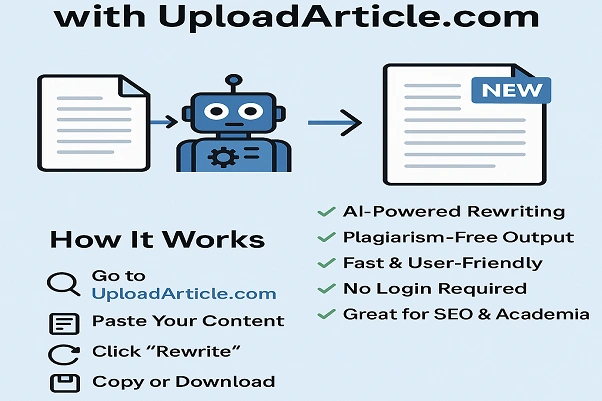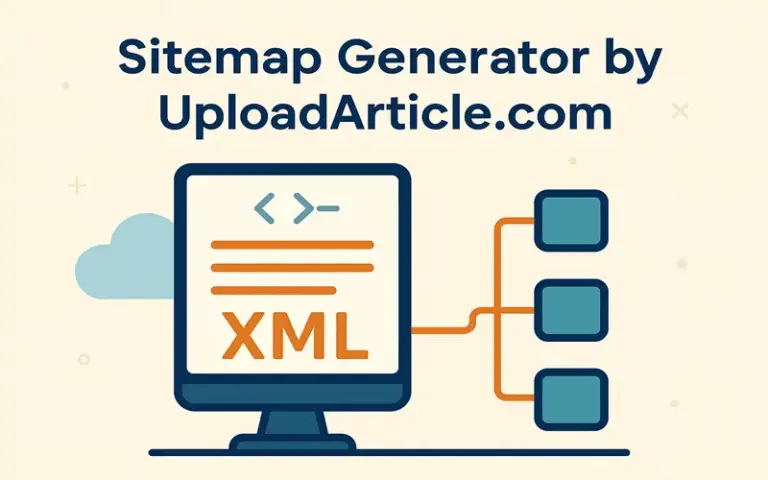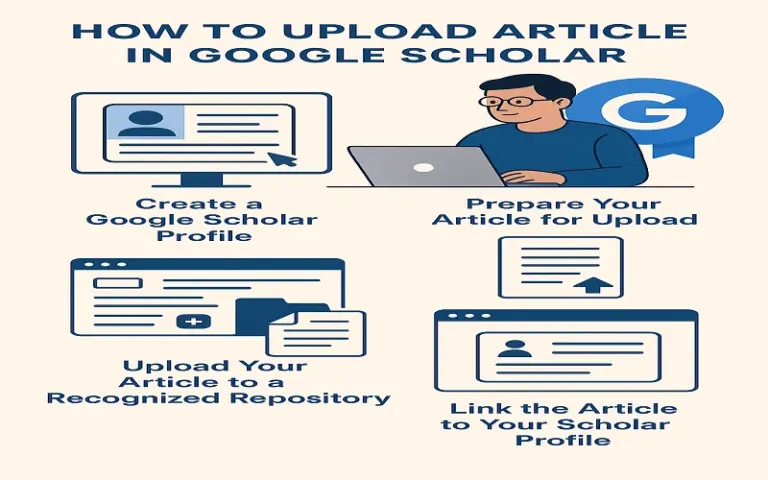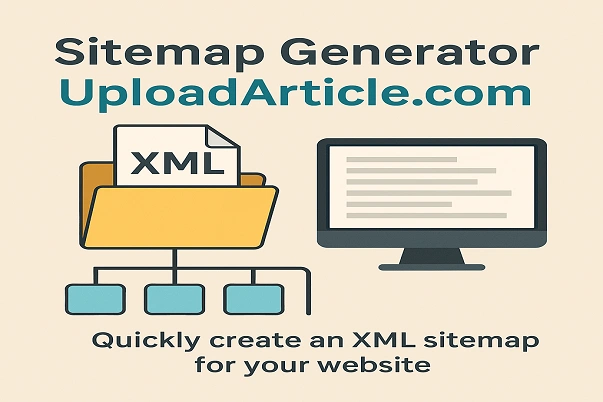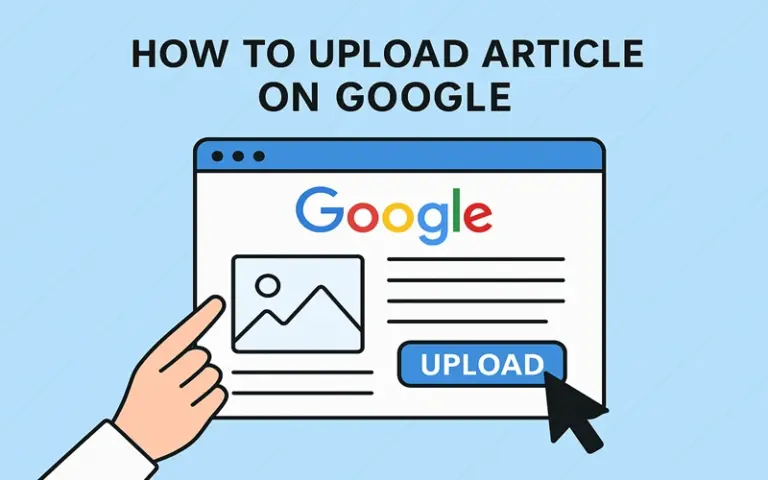How to Upload Article on WordPress?
If you’ve just started a blog or website and are wondering how to upload article on WordPress, you’ve come to the right place. WordPress is one of the most powerful and user-friendly platforms for publishing content online, and learning how to publish your articles is the first step to building your online presence.
In this detailed, easy-to-follow guide, we’ll walk you through every step of the process—from writing your post to hitting that publish button. You’ll also learn best practices for formatting, SEO, adding images, and organizing your content for maximum readability and discoverability.
Why Use WordPress to Publish Articles?
Before diving into the exact steps, it’s helpful to understand why millions of bloggers, businesses, and professionals choose WordPress:
-
Simple and intuitive content editor
-
Supports text, images, videos, and other media
-
Great for SEO optimization
-
Tons of customization options
-
Built-in categories and tags for organization
Once you understand how to upload article on WordPress, you’ll be able to create engaging blog posts quickly and efficiently.
Read More : uploadarticle.blogspot.com
Step-by-Step Guide: How to Upload Article on WordPress
Let’s walk through each step in detail so you can confidently publish your first (or next) blog post.
Step 1: Log in to Your WordPress Dashboard
To start, go to: yourwebsite.com/wp-admin
Log in with your WordPress credentials. This will take you to your dashboard, the control center of your site.
Step 2: Navigate to the “Add New” Post Section
In the left-hand menu, go to:
Posts > Add New
This opens the WordPress block editor (also called the Gutenberg editor), where you can start writing your article.
Step 3: Enter a Title for Your Article
At the top of the page, you’ll see a field that says “Add Title.” This is where you input your article’s headline. Your title should be:
-
Clear and relevant
-
Include your target keyword if possible
-
Attention-grabbing
Example: “10 SEO Tips for Beginners”
Step 4: Write or Paste Your Content
You can now begin adding your article’s content in the main editor area.
You can:
-
Write directly in the editor, or
-
Copy and paste from a Word document or Google Docs
Use content blocks to organize different elements:
-
Paragraphs for normal text
-
Headings (H2, H3) to structure the article
-
Images and Videos for visuals
-
Quotes, Lists, and more for formatting
This flexible editor makes learning how to upload article on WordPress smooth and intuitive.
Step 5: Add and Format Media (Images, Videos)
To add an image:
-
Click the “+” button and choose Image
-
Upload from your device or select from the Media Library
-
Add Alt Text for accessibility and SEO
You can also embed:
-
YouTube videos
-
Audio files
-
Slideshows
-
PDFs
This step enhances your article’s visual appeal and user engagement.
Step 6: Set a Featured Image
A featured image represents your article across your site and in search previews.
To set it:
-
Look on the right sidebar
-
Click Featured Image
-
Upload or select your image
-
Click Set Featured Image
Always choose a high-quality and relevant image for better engagement.
Step 7: Assign Categories and Tags
To help readers and search engines understand your article, use:
-
Categories for broad topics (e.g., SEO, Blogging, Lifestyle)
-
Tags for specific terms (e.g., WordPress tips, on-page SEO)
You’ll find these options in the right-hand panel.
Proper tagging is crucial when learning how to upload article on WordPress efficiently and keeping your site well-organized.
Step 8: Optimize Your Post for SEO (Optional but Recommended)
If you’re using an SEO plugin like Yoast SEO or Rank Math, you’ll see extra fields below the editor.
You can:
-
Add a Focus Keyword
-
Write a Meta Description
-
Customize the URL Slug
-
Check content readability
These settings help improve your article’s visibility on Google and other search engines.
Step 9: Save, Preview, or Schedule Your Article
Before publishing:
-
Click Preview to see how your post looks
-
Click Save Draft to save it for later
-
Use the Schedule option to set a future publish time
This is a good time to proofread, check formatting, and confirm all images and links are working.
Read More : uploadarticle .com
Step 10: Publish the Article
When you’re ready, click the blue “Publish” button at the top-right corner of the screen.
You’ll be asked to confirm:
-
Visibility (Public, Private, or Password-Protected)
-
Publish date and time
-
Any final settings
Click Publish again, and your article will go live!
You’ve just completed your first successful journey in how to upload article on WordPress—congratulations!
Best Practices for a Successful Blog Post
To get the most out of your WordPress blog:
✅ Use internal links to connect to your other articles
✅ Include external links to reputable sources
✅ Use heading tags (H2, H3) to structure content
✅ Break content into short, readable paragraphs
✅ Use call-to-action at the end (like asking for comments or shares)
Common Mistakes to Avoid
❌ Forgetting to set a featured image
❌ Publishing without proofreading
❌ Not using headings properly
❌ Overloading with keywords
❌ Leaving images without alt text
Learning how to upload article on WordPress is easy, but refining your process makes all the difference.
Conclusion
Now that you understand how to upload article on WordPress, you’re ready to publish high-quality content and grow your blog or website. WordPress offers everything you need to manage and share your ideas with the world—from simple text posts to rich multimedia content.
Read More : uploadarticle. com hot
FAQs
1. How do I upload an article on WordPress with images?
Just use the “+” icon in the editor to insert an image block, upload your image, and set a featured image in the post settings.
2. Can I schedule my WordPress article for a future date?
Yes! In the top-right panel, click on “Immediately” next to “Publish,” then choose your desired date and time.
3. What’s the difference between tags and categories in WordPress?
Categories are broad groupings for your articles, while tags are specific keywords related to the content.